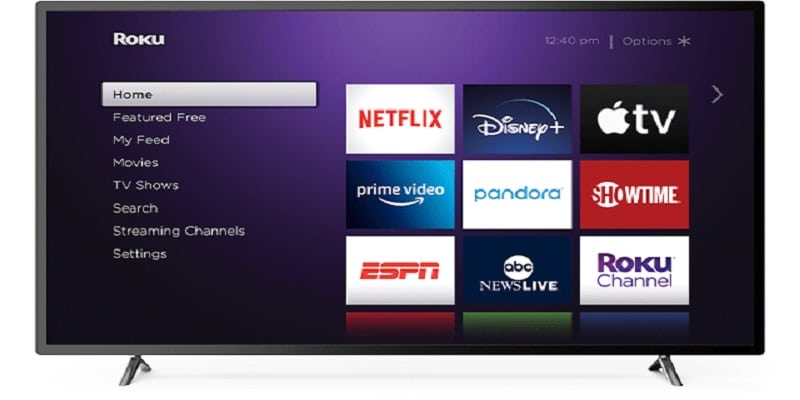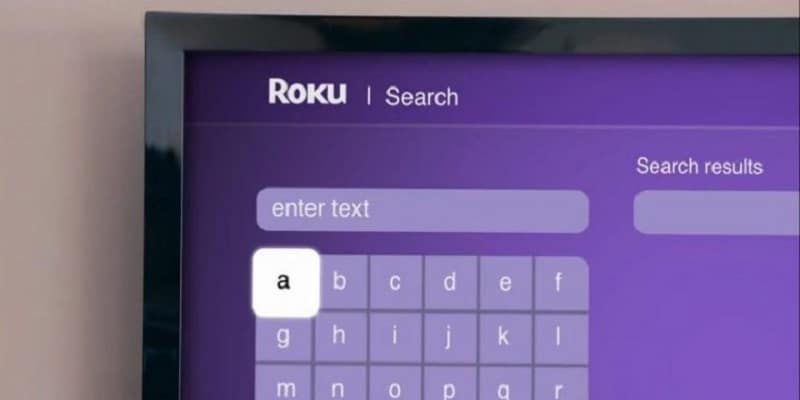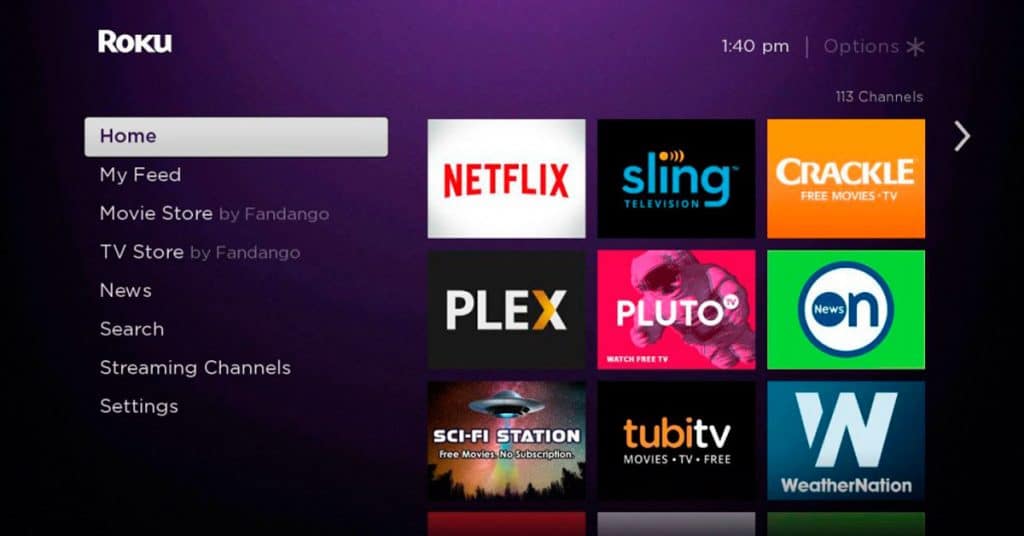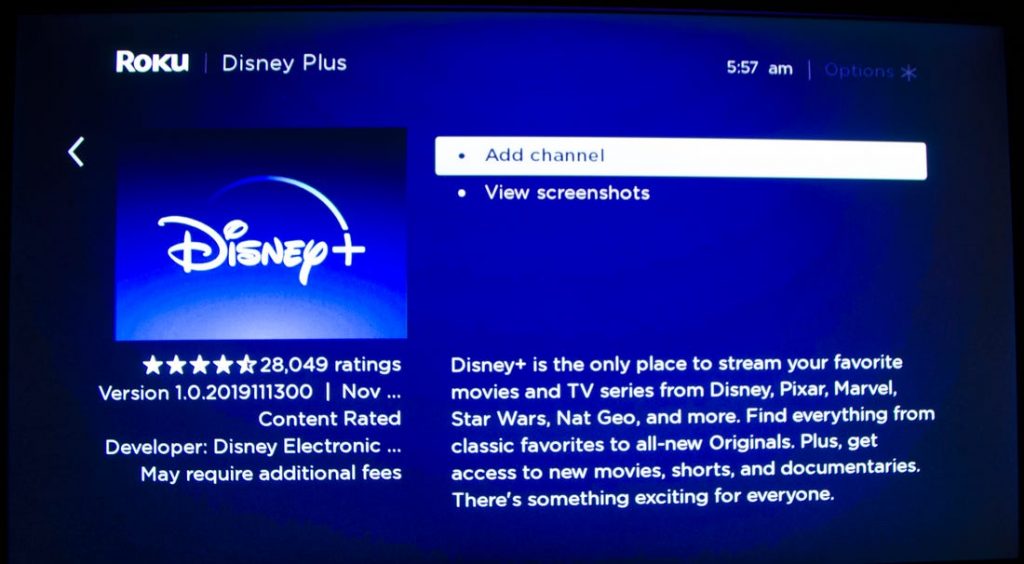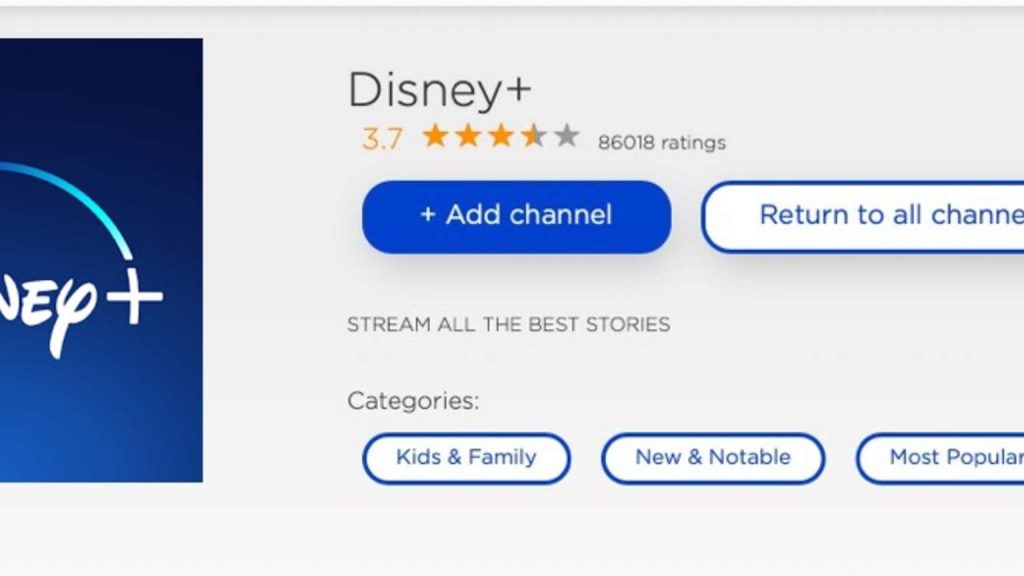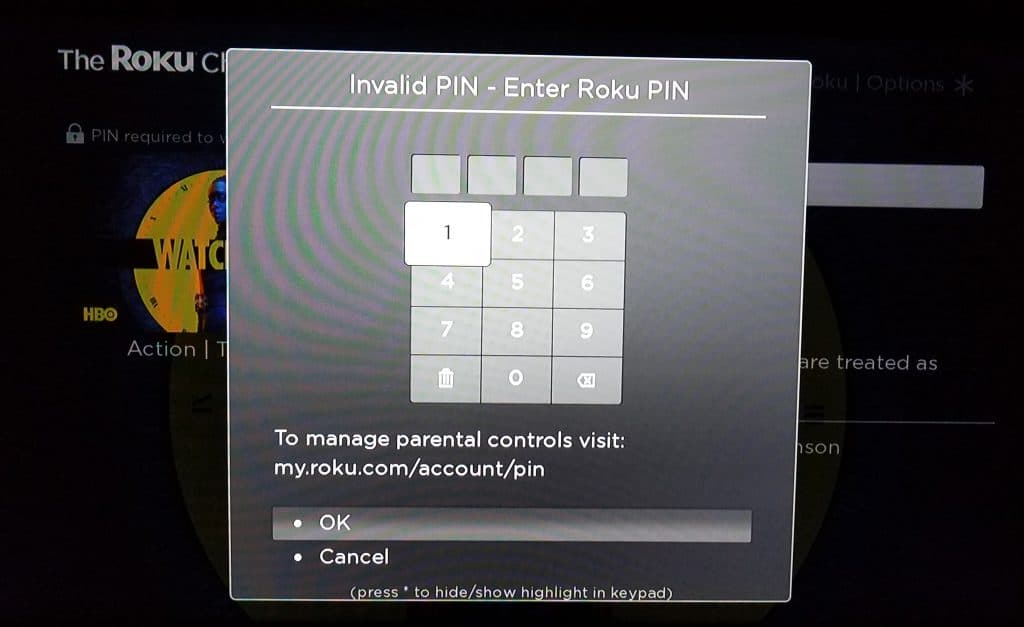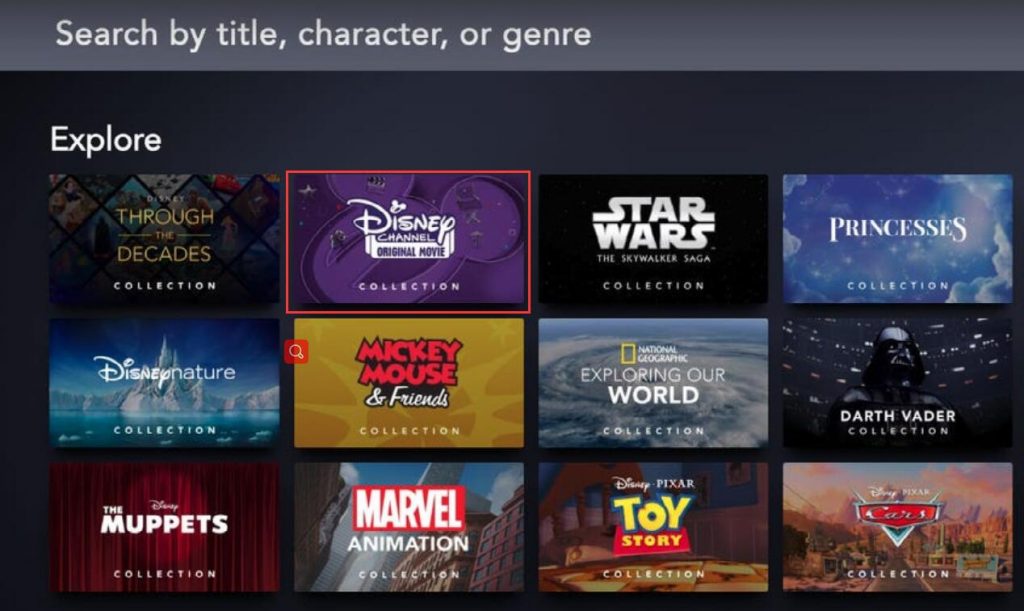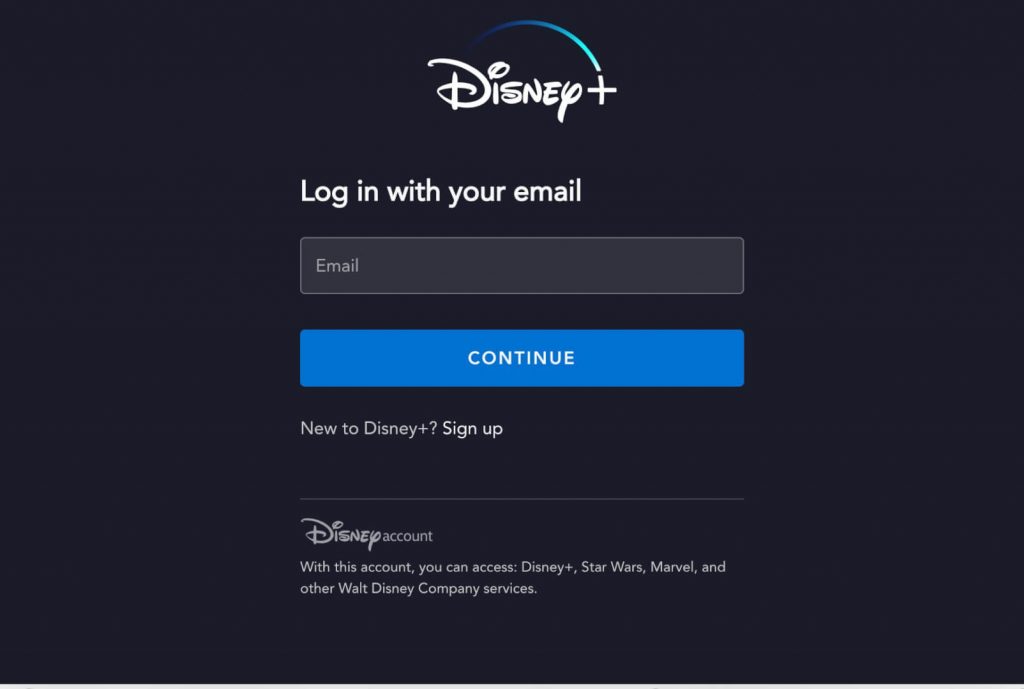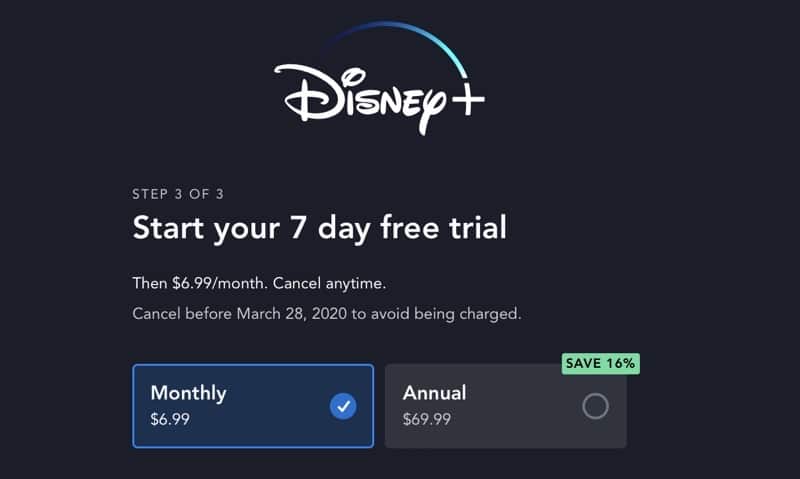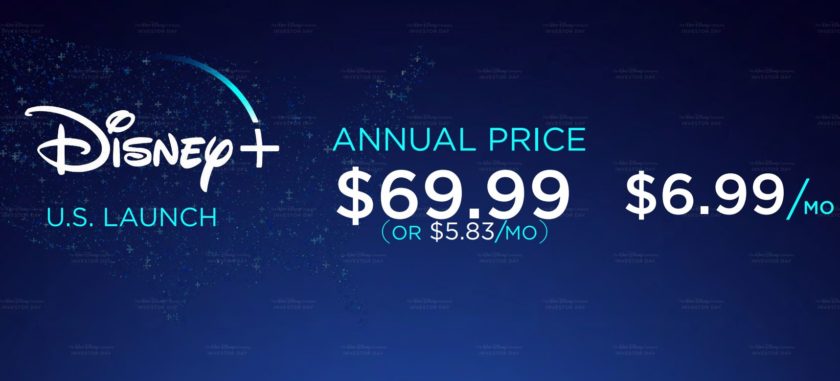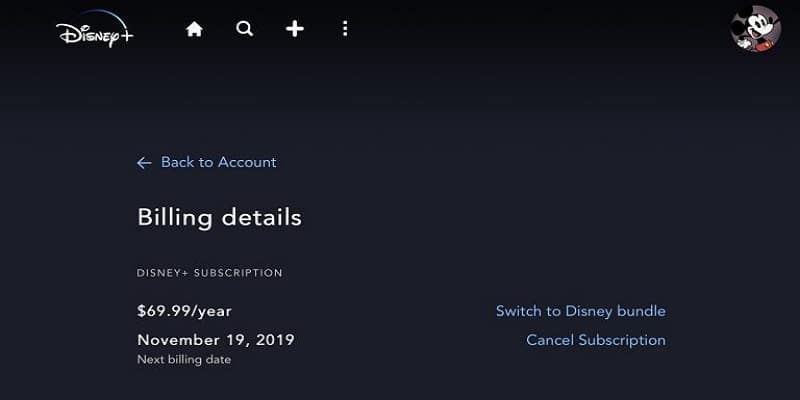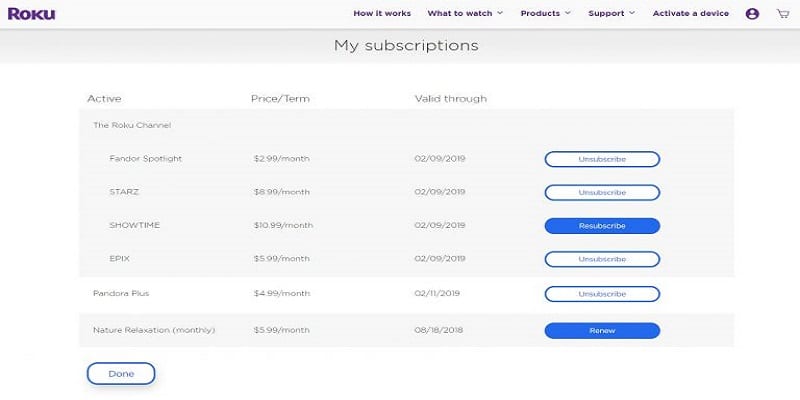On the other hand, Disney Plus functions as an online streaming platform pioneered by Disney. It enables you to watch any movie and TV show of your choice. Disney Plus contains a large library of originals and lots of content. Once you subscribe to this amazing platform, you will experience premium service content without advertisements or popups.
There are so many questions regarding watching Disney Plus on Roku. For instance, people ask whether it is possible to watch Disney Plus on Roku, whether it can be accessed from anywhere in the country, or how they are going to subscribe to the platform, and whether they need a Virtual Private Network (VPN) or not. All these are questions that we will discuss in this article. You are going to learn about how to watch Disney Plus on Roku and many more without stress. All you need to do is follow the steps given below.
Step-By-Step Guide to Watch Disney Plus on Roku
One of the most unique things about Disney Plus is that it functions on many devices and OS such as Mac, Apple, Windows, and Android. It can also be accessed via your PC’s web browser. If what you desire to access it with is a device, then you don’t have to worry as it functions on lots of smart platforms like tablets, iPods, smartphones, etc. Also, it has compatibility with smart TVs and setup boxes. This makes it possible for you to have access to Roku. Also, Disney Plus has compatibility with lots of Roku devices such as Express, Premier, Ultra LT, streaming sticks, and TV. Note that before you decide on installing Disney Plus, it is advisable for you to have new and up-to-date software. Below are the various steps to watch Disney Plus on Roku.
Step 1
The first step to watching Disney Plus on Roku is by accessing your Roku device. Once you open the device, tap on the home button.
Step 2
Once you have clicked on the home button in step 1, navigate down to locate the ‘streaming channels’ option. Once located, select the option.
Step 3
After selecting the ‘streaming channels’ option, another option that enables you to search for any channel you want to stream will come up.
Step 4
In step 4, you are to search for Disney via the search channel list in step 3.
Step 5
After searching for Disney, tap on it. It will automatically be added to your channel list. After this, you will see an installation guide. Follow the process to install it.
Step 6
In step 6, you might be asked to provide your pin. Roku usually asks for this confirmation. So don’t forget to provide it.
Step 7
Once you have installed Disney, return to the home menu and search for Disney Plus.
Step 8
Immediately the Disney Plus comes up, launch it and sign in if you are already a subscriber.
Step 9
In case you are not yet a subscriber, begin the free trial.
Step 10
In the process of the free trial registration, you will be asked the package you want to choose. Depending on the package you select, you will be charged that very subscription fee once the free trial ends.
Step 11
After successfully completing all the processes above, you can now watch Disney Plus content on Roku.
List of Roku Devices Disney Plus doesn’t Support
One thing you should note about Disney Plus is that it does not support old Roku devices such as Roku HD 2500X, Roku 2 XS 3100X, Roku 2 HD 3050X, LT Models of 2450X, and streaming sticks of 3420X. Also, it is completely not compatible with any other device or version that is below the above-listed ones. The reason for this is because of the unavailability of software updates.
Steps to Cancel Disney Plus Subscription
Canceling a Disney Plus subscription is very possible. There’re two ways to do this.
Method 1
To begin the cancellation process, you have to first examine the Disney Plus application. Follow the steps below to do this.
Go to Roku or your web browser and launch Disney Plus. Navigate to your profile Locate the ‘Account’ option and tap on it. In the account option, you’ll see a section: ‘Your Subscription.’ Click on it. Once you clicked on the option, the option to cancel the subscription will appear. Click on it and you have successfully deactivated the Disney Plus subscription.
The reason why there are two methods to this is that you might not see the above options if you did your Disney Plus subscription via Roku’s channel store. If this is the case, you don’t have to worry. We will discuss the various steps you can follow to cancel the subscription.
Method 2
The first thing to do is go to the official site of Roku via your web browser. Once you have accessed the website, sign in to your Roku account. The one you are to sign into is the one that contains the Disney Plus channel.
After logging into the account, an option of ‘Manage your subscription’ will come up. There should be Disney Plus in this option. In the Disney Plus section, you will see an option to cancel the subscription. Click on it and confirm the cancellation. Once you have successfully canceled the subscription, your Disney Plus subscription is now deactivated.
Note that you’ve already paid for the subscription in case you decide to deactivate it at the beginning of the billing cycle. Once you unsubscribe, you have will access to Disney Plus until your next billing cycle. In case you are using the free trial of Disney Plus, ensure you deactivate it before it ends if not you will be charged at the end of it and there will be no refund.
Benefits of Disney+
There are so many benefits of using Disney Plus. Whether it is the free trial or not, you wouldn’t be bugged with ads and popups. You’ll also be able to enjoy Disney’s latest releases and classics. Disney Plus offers you lots of content from National Geographic Network , Pixar Studios , Star Wars , and the Marvel Cinematic Universe . This gives you a large collection of original content, movies, and TV shows to watch from. Roku is a platform that supports 4-screen streaming. This is stated on its official channel store. The 4-screen streaming option is the highest and most expensive any streaming platform can ever provide. Even though this can only be enjoyed by Roku devices, it is worth considering. Also, you will be given limitless downloads for about ten devices. This is definitely a good value for your cash when actually considered. Another offer Disney Plus is planning to offer its users now is the 4K Ultra HD content. Though it is basically limited, the library is expected to go larger than it is with time.
Region Where Disney plus is Available
At present, the only place you can access Disney Plus on Roku is the United States. However, this shouldn’t be a let-down to you. In case you desire to access it from any part of the world and any region, all you need to do is make use of a Virtual Private Network (VPN). Places where you can access Roku without using a VPN are Canada, the UK, and the United States. Ensure you make use of a Roku-compatible VPN. There are a lot of premium Virtual Private Networks that are compatible with Roku. Once you have activated the VPN, the next thing to do is connect to a server. Select any of the United States servers and you’ll be given full access to Disney Plus without restriction. To begin streaming, note that you’ll need to subscribe because Disney Plus doesn’t offer free streaming in the United States.
Conclusion
This article has successfully examined the various ways you can watch Disney Plus on Roku. With Disney Plus, you can stream any movie and TV show of your choice on TV with friends and family. The only thing needed is for you to subscribe and that’s all.