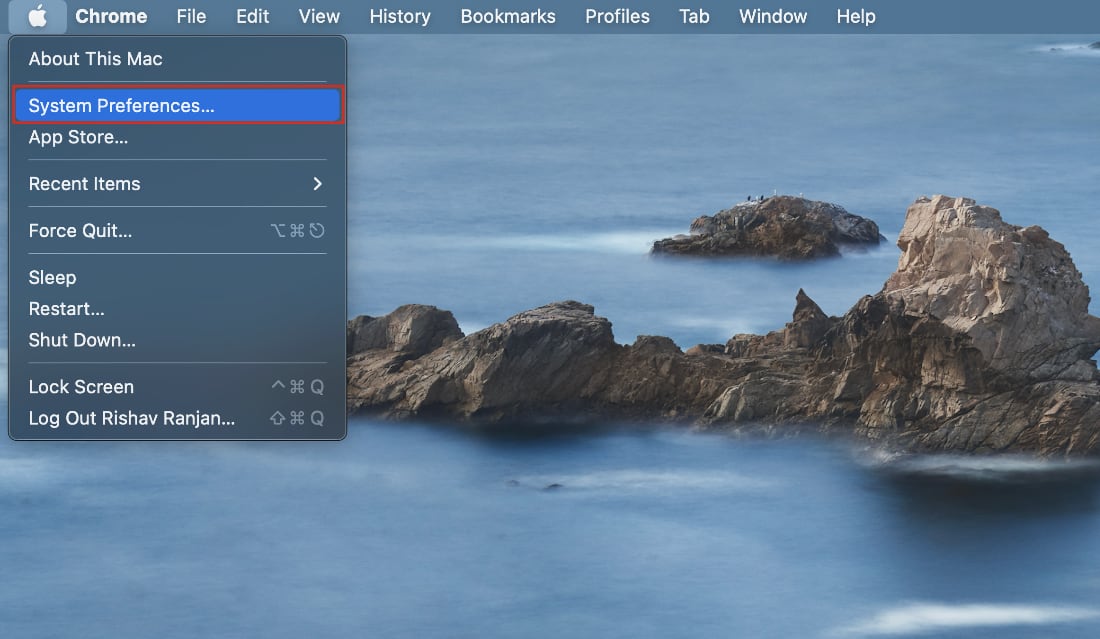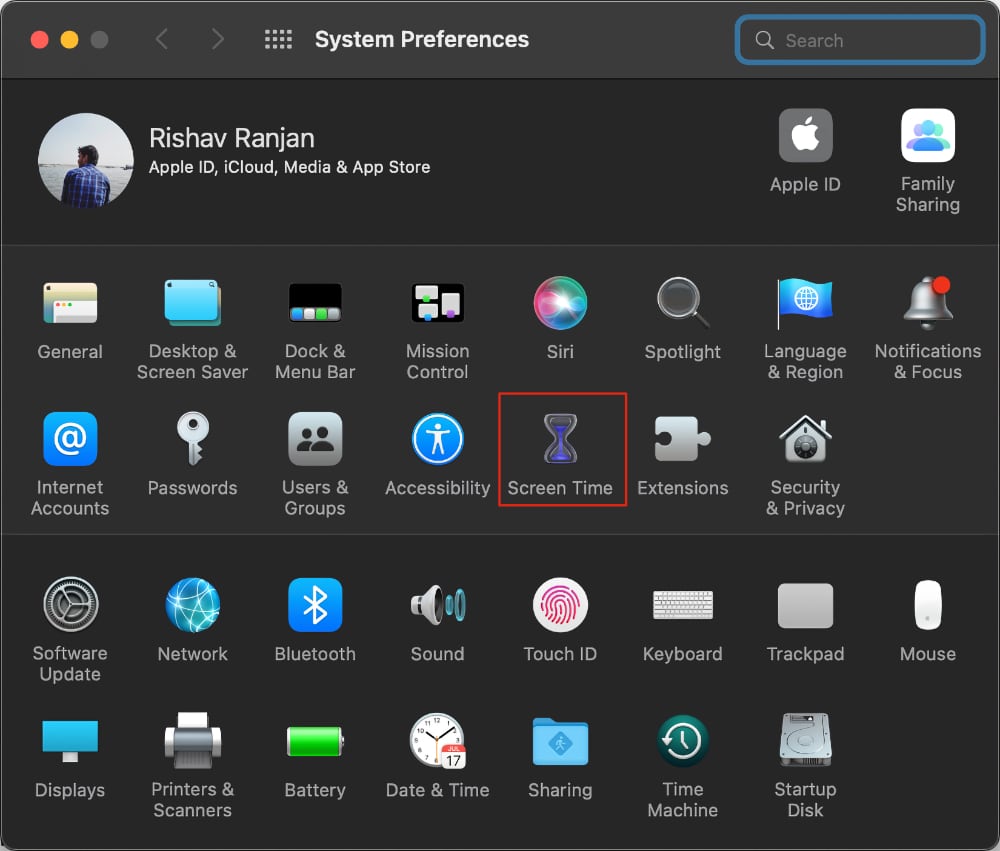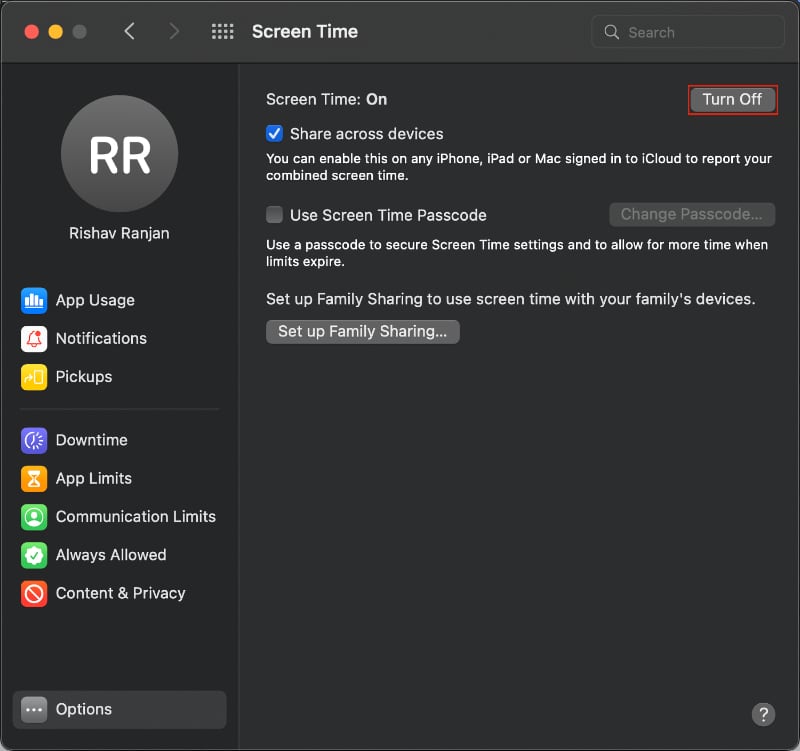However, if this feature is bothering you or if someone else in your family has restricted your Screen Time, then you can disable it from the settings. Do note that you will require the password in order to delete your Screen Time history and disable the feature completely. In this guide, we’ll show you how to delete the Screen Time history and disable this feature completely on your Mac.
How to turn off Screen Time on Mac
- Click on the Apple logo in the menu bar and go to System Preferences.
- A new window will appear on your screen. Now click on the Screen Time option.
- Now, click on the Options button in the bottom left corner of the sidebar. This will open a new settings page on your screen. If you are using the Family Sharing feature, then select your account before making any changes here.
- Click on the Turn Off button in the top right corner to disable the feature on your computer. You might need to enter your account password to continue.
- Now, if you want to only reset Screen Time data, then you need to click on the Turn On button again to enable the feature. This will reset the Screen Time statistics on your account.
- Now, if you check the App Usage section, then you will notice that it is showing 0 seconds and the usage history is blank. So that’s how you can disable the Screen Time feature on Mac. You can also follow the above methods and disable the feature temporarily to reset the Screen Time statistics on your account.
Δ