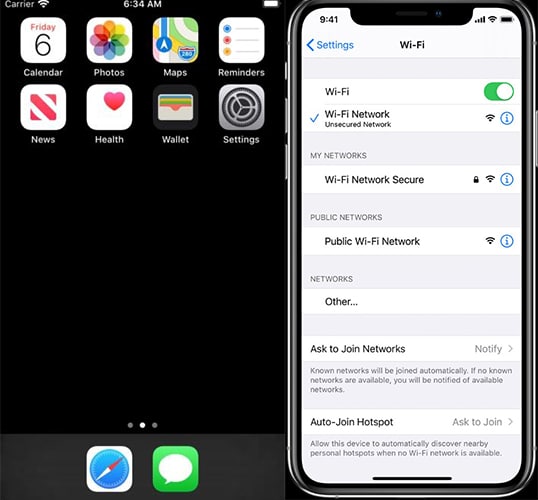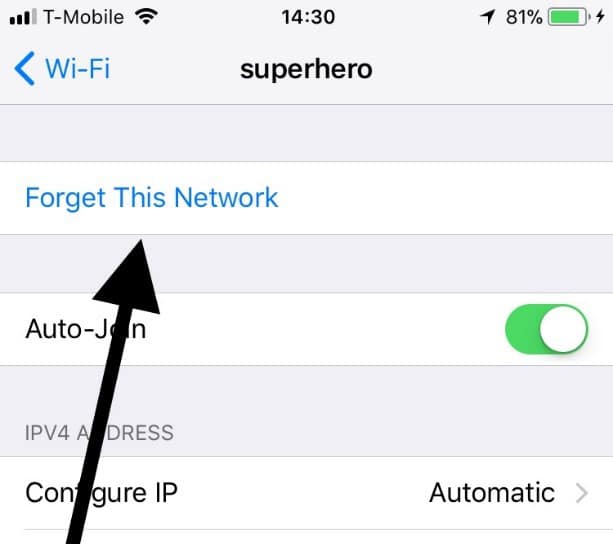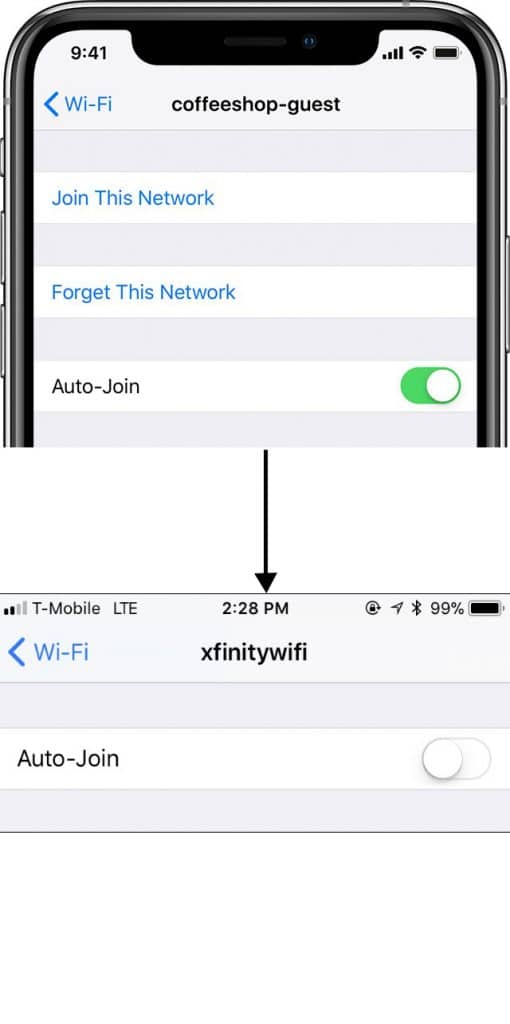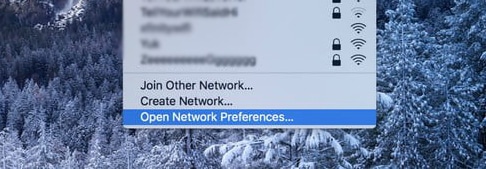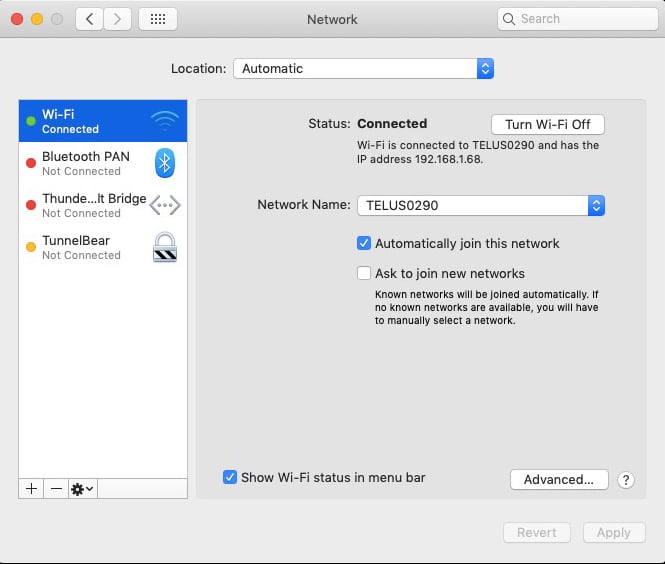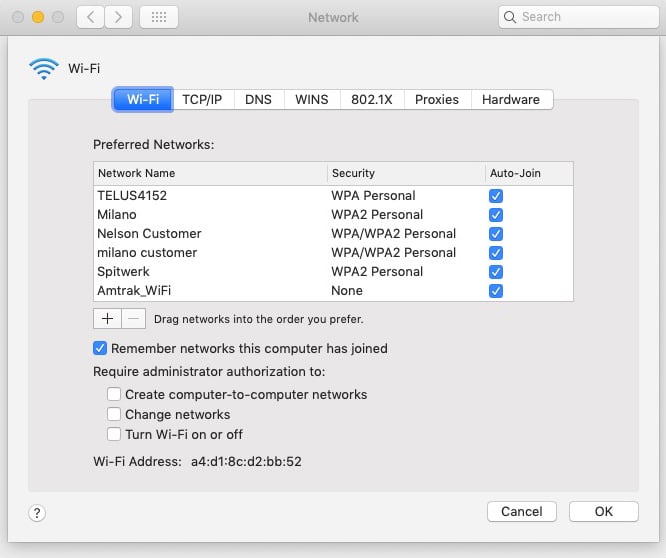However, on the bright side, it is possible to forget the network to prevent instances of your device rejoining the connection. This will help you forget the network. Step 1: Unlock your phone, go to the settings option, and click on WiFi.
Step 2: Tap ( info button) on the WiFi network you want to forget or delete completely.
Step 3: Tap forget the network and confirm
2. How to disable the autojoin on your iPhone, iPad, or iTouch
You can also disable the autojoin option to stop your iPhone or iPad from joining any network while in range. Step 1: Simply unlock your phone, navigate to the Settings app and launch it Step 2: Tap WiFi Step 3: Tap the button next to the WiFi network you want to forget
Step 4: Turn the Auto- Join switch off
3. How to forget a WiFi network on your Mac computer
At times you may not want your Mac device to connect to any internet network in a range that you had once signed into. It may be troublesome when it even automatically connects to WiFi that you hadn’t anticipated. Here is a step on step guide on how to forget a WiFi network on your Mac device. Step 1: Click on the WiFi icon at the top right of the menu bar Step 2: Click the Open Network Preferences options
Step 3: Click Advanced
Step 4: Scroll through the preferred networks and decide on which ones you want to delete. Step 5: Click the WiFi network you want to forget and click on it. You can also click on the multiple additional networks and click the minus (-)sign to remove it.
Step 6: Click OK and Apply. Step 7: You are done, you can also drag the networks up and down to indicate priority.
4. How to Test
It is important to test your network speed to know the strength of your connectivity. This will also help prevent you from wasting too much time while downloading, uploading, or transferring files from one device to another. There are many online platforms you can use to test the network speed to gauge your device. Here are some of the best online test platforms you can use.
1. Speed Test
This speed test allows you to test the network speed of iOs, Mac, Android devices, Windows, Chrome, Apple TV, CLI, and VPN. It helps you learn about your connectivity consistency, coverage, track past tests, and discover your upload, download, and ping. Simply open the Speed Test platform with the device you want to test and wait for the results. Alternatively, you can install the app to get a better view of the speed of your device.
2. Fiber Test
This online test tool is appropriate for testing Gigabit internet speed. It provides one of the most accurate results to ensure you know how your phone internet is working. Simply click on the start button and it will test your computer or mobile device. It will provide details of the number of tests, speed in terms of Mbps, Internet Service Provider, what you can stream, upload, and download.
3. Fast Test
This internet monitoring tool gives you, your internet speed, latency in terms of loaded, unloaded, and upload speed. It also gives your location, servers, and internet service provider details. It estimates your internet service provider’s speed. Simply go to the link using a pc or mobile device to get your results.
4. Wifi explorer
The WiFi explorer is suitable for mac and iOs devices. It provides details of the networks in the vicinity, band, range, signal information, security status, and you can even troubleshoot your network information. It also analyzes your network environment and provides a customizable view. The networks are then presented using visual graphs. It also estimates the signal quality which is then translated by the network analyzer to make conclusions.
5. Why do you need to carry out tests?
The more you carry out the test, the more you will know your internet speed, connectivity, network viability, your everyday internet consumption, servers, IP address, and the location most preferred for faster connections. This will help you also budget yourself and know how to manage your finances. Hence if you need work that requires fast download you will know where to stay.
Conclusion
It is important to know how to test the network speed on your device and also troubleshoot any problems that might be in your device. For your computer or mobile device security, ensure you delete/forget all networks you won’t be using. Also, here is the best way to speed up your WiFi.