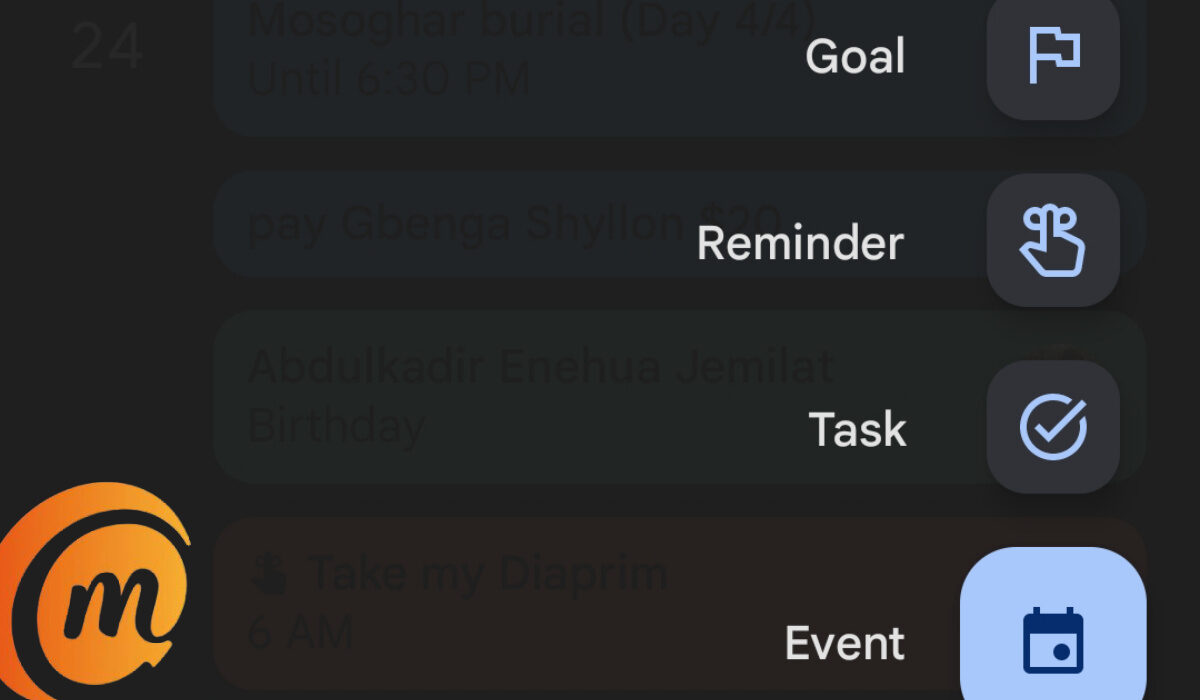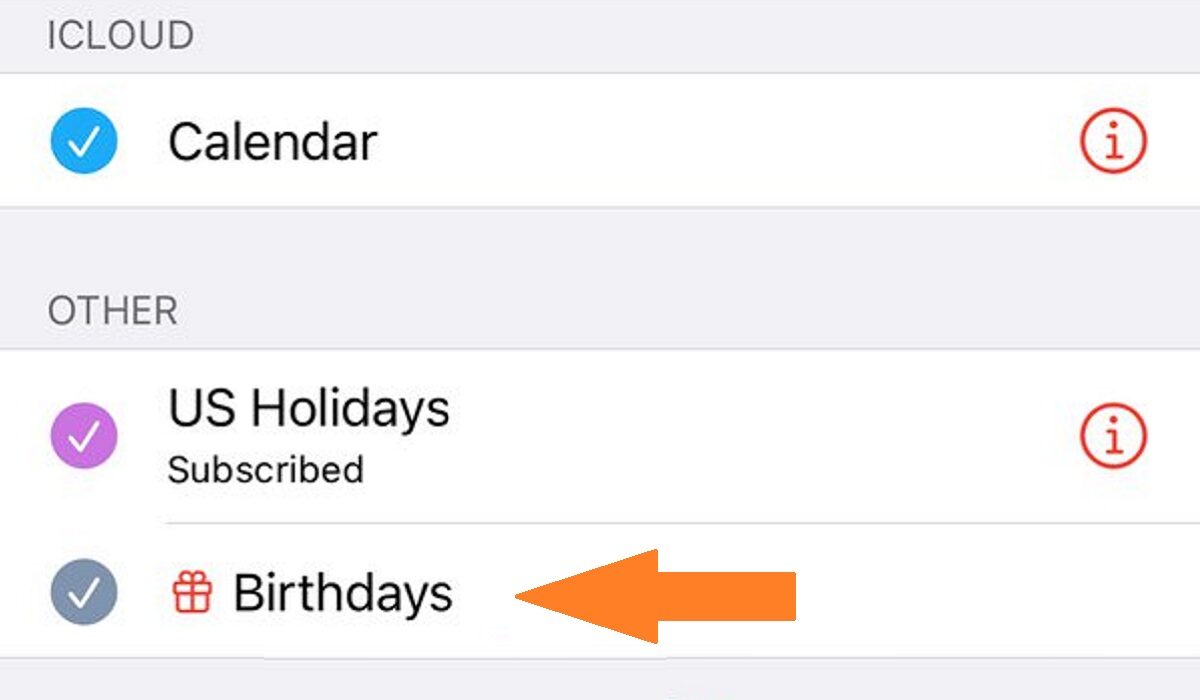The good news is that your smartphone is also a calendar; you just have not been putting it to good use in that area. In this article, I walk you through what to do to set up birthday reminders on any kind of smartphone you are using, be it an Android device from Samsung, OnePlus, Motorola, TECNO, Google Pixel, or an iPhone from Apple. The first thing to note is that your phone comes with a calendar built-in. If you never noticed it before now, pick the phone up and scroll through the list of apps. Under the section with alphabet C, you will find a calendar icon there. It does not matter what smartphone you are using; it has a calendar. Find it, and move it to your phone’s home screen. A calendar is so important that there is no better place to place it. Your home screen is where it belongs. This calendar does not only show you days and dates; it is also a scheduler or organizer. You can set reminders for events, tasks, and more. It is a powerful tool, and will make your life easier if you put it to good use. You do not have to miss your appointments or your friend’s birthday or wedding anniversary any more. Now, let’s get to our tutorials on how to set birthday reminders with it.
How to set birthday reminders on an Android phone with a Google account
The easiest way to set birthday reminders on your Android smartphone is to use your Google account. Why is this? When you set a reminder of any kind, using your Google account, whenever you log into it on any phone or PC, those reminders are all carried over to the new device. That way, you never have to enter them again. Your events and reminders live forever. You set them once and that is it.
The good thing is that it is easy to set up. If you are already using Gmail on your smartphone, you are already automatically logged into your Google account in all Google services on that phone. This includes Play Store, Google Drive, Google Photos, YouTube, and Google Calendar. To set birthday reminders in Google Calendar, open the Calendar app, scroll to the month you want to set the reminder for, tap on the specific date, then tap on the Plus button in the bottom right corner.
The Calendar will present you with different options, including “Goal”, reminder, Task, and Event. You can actually select either of two options – Reminder, or Event. Why? Both of them offer a “Repeat” functionality. It is this repeat feature that lets the app remind you daily, weekly, monthly, or yearly. You can even seta custom repeat cycle.
Whichever you pick, enter the details, e.g., “Yomi’s Birthday”, choose whether you want it to be an All-day reminder or set a time. For birthday reminders, I prefer to set a time to 6am, so the reminder goes off just as I am getting ready for my day. I love to send out my birthday greetings first thing in the morning. It is a great way to make my friends and family members feel special. Next, set a repeat cycle. Since we are talking about birthdays here, set that to yearly, so your Calendar reminds you of the occasion every year. Then save it.
That is it: you have just set your first birthday reminder on your Android phone. Note that if you use phones from Samsung and other brands that have their own calendar apps, you can set your reminders in those too, but when saving, choose the option to save the reminders to your Google account. It will synchronize it with your account and still be carried over whenever you log into your Google account on another phone, even an iPhone.
Set birthday reminders with Nudges by adding the date of birth to each of your contacts
Recently, Google implemented a neat feature that makes it even easier for your smartphone to remind you of birthdays. It is called Nudges. Nudges prompt you with Birthday reminders to wish a contact a Happy Birthday. To use Nudges, you must have:
The Messages app locale set to English (United States).An Android OS version L and up. Nudges doesn’t work on Android Go OS devices.
Nudges is on, by default, so you don’t need to set it up in any way. But you can find the settings in your Google Account by tapping your profile photo at the top right corner of the screen > Messages settings > Suggestions > Nudges. Now, all you have to do is open the Contact whose birthday you want to remember, select the Edit function, scroll down to Date, or Dates, depending on what term your Contact app uses. Enter their date of birth in there, and save. Voilà. Your Google account will automatically remind you of their birthday when that day comes. Easy-peasy. This requires that you are logged in to your Google account on your phone, and the birthday entries in your Contacts will be carried over when you log in to your Google account on another smartphone. It is convenience all the way. If you do not want to use a Google account for setting birthday reminders, however, I have got you covered in the next section.
How to set birthday reminders on an Android phone without a Google account
If you do not have a Google account or choose not to log in to your Google account on your Android smartphone, you can still use the calendar app to set birthday reminders. The only downside to this is that your entries and reminders will not be automatically carried over to any other device. You lose the benefits of synchronising via Google. Of course, you can also use a 3rd party cloud calendar service as an alternative to Google, if you want to. After signing up with the cloud calendar service, you will need to download and install their app on your phone, sign in, and then start entering the reminders and events that you want. I just don’t see why anyone would want to go down that route when Google already offer this very service, and seamlessly too.
How to set birthday reminders on an iPhone with iCloud
Setting a birthday reminder in an iPhone is pretty easy and simple too. Open each contact you want to set a reminder for, edit it to add their date of birth, and save. Repeat this for as many Contacts as you want. Next, go toggle on the Birthdays Calendar in the iPhone Calendar app. Once done, your iPhone will automatically remind you of every birthday in your Contacts. To synchronize these entries and events over to any other iDevices you may use now and ion the future, make sure that iCloud is enabled.
How to set birthday reminders on an iPhone with a Google account
If you prefer to use your Google for setting up birthday reminders on your iPhone, you can too, and it is easy as well. In summary, you need to log in to your Google account on your iPhone or iPad, then enable the Birthday Calendar. Here are the steps to follow.
That is it. You will now find all your Google Calendar entries and events in the Calendar app on your iPhone or iPad. You can also add, edit, or delete entries, as you desire. Everything you do will be carried over across to any other devices that your Google account is active on.
How to set birthday reminders on an iPhone without iCloud or a Google account
If you would rather not use iCloud and Google for birthday reminders on an iPhone, you can enter in your reminders manually. Again, the consequence is that you will not be able to synchronize your entries across devices. You can also use any of the numerous 3rd party birthday reminder apps that are available in the Apple App Store. Of course, you will need to create an account with them to be able to synchronize your entries. If that is your cup of tea, head to the App Store to find and download one of your choice and get started. That is it, friends. You have successfully setup birthday reminders on your Android smartphone or Apple iPhone. The above tips all work for Android tablets and Apple iPads as well, so feel free to use them. Now, you no longer have to forget the birthdays of your friends and family members and friend, or any other events you have been invited to
Don’t miss our reviews.Join our WhatsApp Group, to be notified of the most important articles and deals,Follow us on Instagram, Facebook, Twitter, and YouTube.