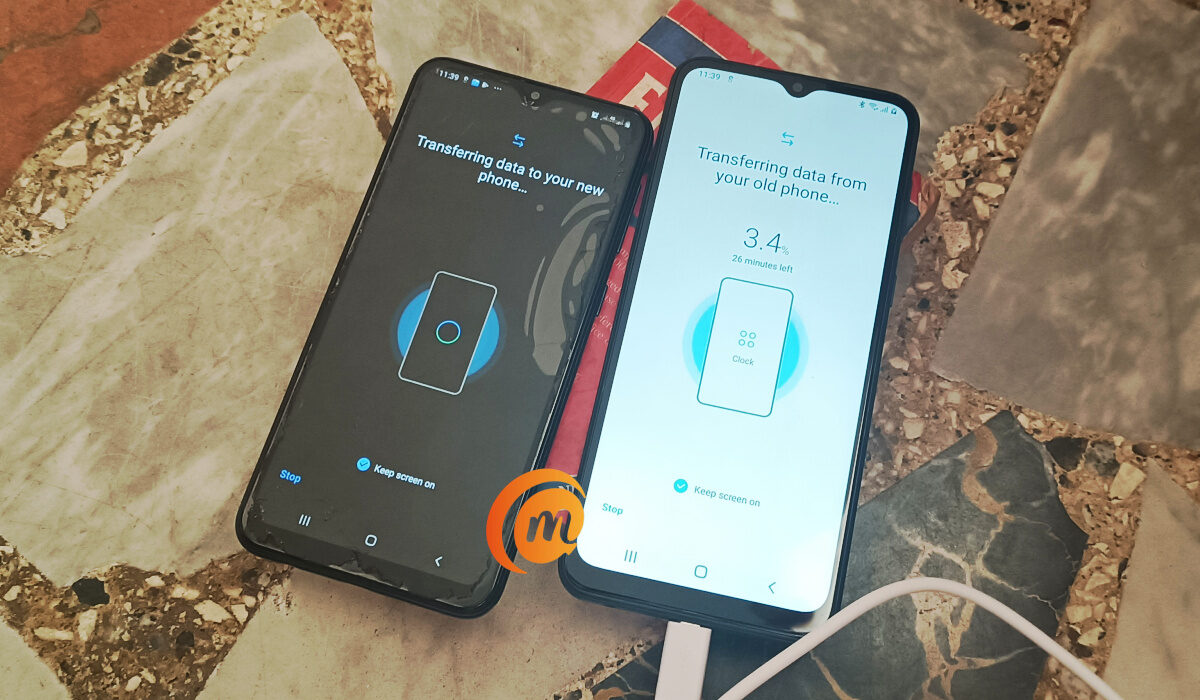Fortunately, this procedure is simpler than you might expect, especially if you’re employing the appropriate techniques to complete the task. There are several methods available for transferring data from one Android phone to another, making the process quite straightforward. We’ve created this guide to show you the best ways to transfer your files from one Android device to the other. So, keep reading to find out which method will work best for your needs.
Transfer Files Between Android Devices With Bluetooth
Using your Android smartphone’s Bluetooth function is one of the standard and most well-known ways to transfer data from an Android phone. You may effortlessly transmit pictures, movies, music, documents, and more between Android devices by using Bluetooth, and you’ll achieve this without any hassles. To transfer files using this option:
Turn on Bluetooth on both devices, then pair them. Select the files you wish to transfer by opening File Manager. On your device, click Share. From the list of choices, pick Bluetooth. From the list of associated Bluetooth devices, pick the receiving device. The file transfer function will be turned on, and both phones will show the transfer’s status.
Transfer Files Between Android Devices Using USB Transfer on PC
You can use this approach to transfer files from an Android phone to an Android tablet without the use of a third-party program. You would simply need to get a USB cable to connect your Android devices to a PC for this option. Although you’ll be limited in the amount of data you can transfer using this approach, it is a convenient option for exchanging music, images, and movies. Find out how to use this method below:
Use a USB cord to connect your old device to a computer. Tap the “Charging this device through USB” message on your Android phone, then choose “Use USB for” under File Transfer. Following that, launch File Explorer on your computer, choose your phone from the left-hand tab, then copy and paste the files into any folder there. Remove this device once the files have been transferred, then attach the new phone. To transfer the files from your PC to your new phone, repeat step 2 to gain access to your phone’s internal storage.
Transfer Files Between Android Devices using Near Field Communication (NFC)
Another quick method for moving data from an old Android phone to a new one is by using NFC, or near-field communication. This technique is especially helpful for transferring huge files rapidly. Be aware that the procedure is time-consuming and somewhat complicated, especially for novices. The NFC function is also not widely supported by Android phones. In any event, it is a useful method for transferring Android data. Near-field communication (NFC) chips on two cell phones make close-range data sharing simple, and it doesn’t require phone pairing. Just make sure Android Beam and NFC are both turned on if you wish to send data between two Android devices that have NFC. To transfer files using this method:
Enable Android Beam and NFC. Select Bluetooth & Connections under Settings. Enable NFC by choosing it. Then choose Android Beam and activate it. Then, select the file you wish to transmit by using File Manager. Place both phones with their rear panels touching each other and open the file. When the phone vibrates, a “Tap to beam” option will appear. The transmission will start after you tap the file.
Transfer Files Between Android devices using Nearby Share
In 2019, Google created its own version of AirDrop for Android called Nearby Share, which is compatible with devices running Android 6.0 or higher. Nearby Share can handle all of your sharing needs, whether you want to send a picture, a video, an app from the Google Play store, or even your location from Google Maps. You may utilize Nearby Share wherever the Share button is on your Android phone. Follow these steps to share files using Nearby Share:
Open the file you want to share, tap the Share icon, and then select Nearby Share. Your phone should start searching for nearby devices. Note that the Android smartphone receiving the file must have Nearby Share enabled. You only need to tap the device name of the recipient’s phone after your phone recognizes it. You must simultaneously touch Accept on the other phone for the transfer to begin. Depending on the files you’re sharing, the transfer will be finished in a short while.
Transfer Files Between Android Devices Using Third-Party Apps
There are numerous third-party apps that may be used to move data from one Android smartphone to another. The apps are available for download from the Google Play Store and may be used to move data between Android devices, including files, essential documents, music, and videos. You can use the data transfer apps that various smartphone manufacturers offer as well. Xender Xender has over 100 million downloads on the Google Play Store. Simply connect your Android devices using Hotspot, and you may instantly share any kind of file. The best feature of this program is its capacity to transport data between several platforms and link four devices at once. To use Xender:
On both of your smartphones, install the app. Make sure that “Personal Hotspot” is turned on on their smartphone. Start it up on the outdated device, hit “+,” and select “Create Group.” Launch it after that and select “Join Group.” Tap the group when you find it. After connecting the devices, you can begin transferring files rather rapidly.
Other apps include SHAREall, Files by Google, etc, which offer a fast and easy file transfer process. You’ll typically find these apps downloadable from the Google Play Store. In summary, moving your important files from one Android smartphone to the other is an easy process as long as you know the right things to do. Simply pay attention to the instructions we’ve provided in this guide and you should be able to do it easily. Don’t forget to share this article with anyone you think might be in need of this helpful information.
Don’t miss our mobile phone reviews.Follow our news on Google News.Join our WhatsApp Group, to be notified of the most important articles and deals,Follow us on Instagram, Facebook, Twitter, and YouTube.