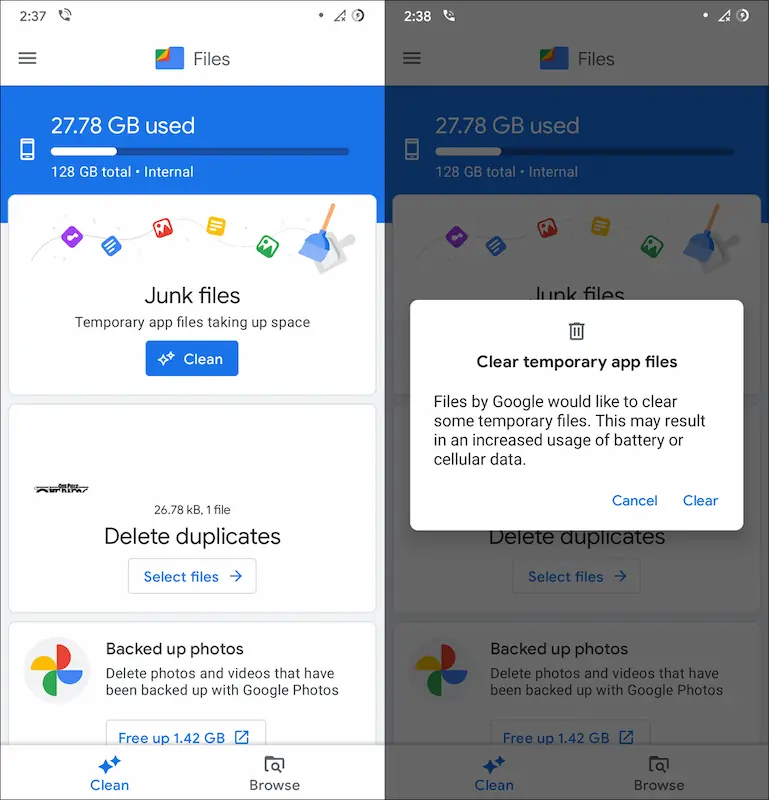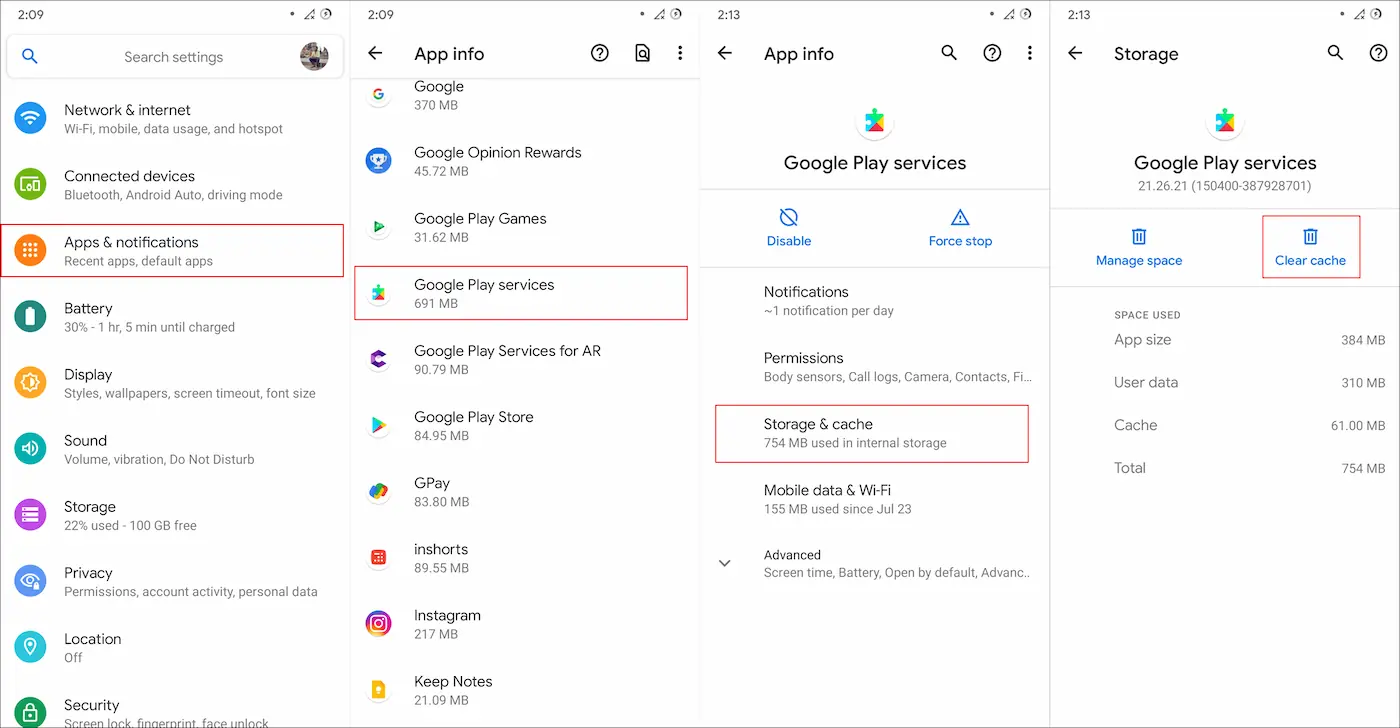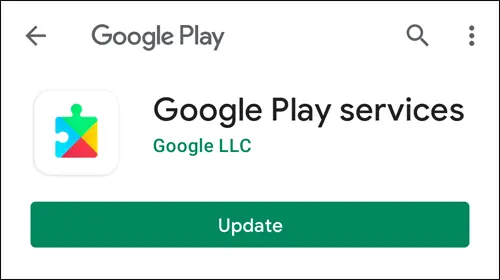For those who are unfamiliar with Google Play, let me describe it for you first. Google Play is a digital distribution platform by Google for all Android users to access numerous apps, games, books, movies services, etc., on their smartphones. Google Play services come pre-installed on every Android device and are required by most apps to perform important tasks like payments, subscriptions, authorization and more. So, it is essential for running apps and services on an Android device. Also read: Download Google Camera 8.2 for any Android smartphone However, sometimes it may stop working and display an error like “Google Play Services stopped working” on your phone. And if you have faced such an issue recently, then don’t worry, because you are at the right stop. We will show you how to easily fix the “Google Play Services Keeps Stopping” error.
Possible reasons that might cause such trouble
There could be more than one reason, but it may vary on different Android devices. However, the most common reasons due to which the Google Play Services keeps stopping are:
Not having sufficient storage in your mobile phone.Not having a proper Internet connection.You might haven’t updated to the new version of the software.Your mobile phone might be infected by a virus.There might be a lot of junk files on your mobile phone.Google Play Services might need some specific permissions which your device hasn’t allowed yet.
There could be numerous reasons for showing such an error. It is a common issue that everyone faces from time to time. In general, we can’t name a specific reason behind this problem. But it can be easily fixed, and we have listed down ten different methods to do so. So, let’s look at the methods to fix the “Google Play Services Keeps Stopping” error. Also read:
Google Play services keeps stopping – Ways to fix this error
So, let me tell you in brief how to fix this issue with Google Play Services on Android. Here are some easy methods to troubleshoot the error.
Reboot your device
Generally, it is one of the very effective and quickest ways to sort out the problem related to any of your device’s applications. You can directly restart your device to avoid such errors because it can clear out some system cache or kill any background application that was affecting the service to run properly. Just turn your device off and wait for a few seconds or something, then turn it on. You might feel surprised as the error might have gone. So, you can also opt for this method, as it’s the quickest and easiest.
Clean the junk
It is the most ridiculous and annoying thing that your device’s applications stop working due to the presence of unnecessary junk files. So, for that, you can delete such files as perhaps it works. Because the junk files and cache eventually slow down the device. And which sometimes controls the functioning of apps and shows you the error. So, cleaning your phone might help in resolving the issue.
Allow necessary permissions
Sometimes, your device doesn’t allow certain permissions, due to which Google Play services stop working. For that purpose, you can directly check the information on Google Play services in the settings. It includes permissions like access to internal storage, allowing the downloads by Wi-Fi only, the app’s time limit, allowing Google Play Store to make changes to your device, etc. Allow the necessary permissions as required. It might help you in getting rid of the issue.
Clear data
When Google Play Services stops working or any other app, you can directly open the application’s information and, at last, you will see an option saying ‘Clear Data’, click on it. After clearing all the data, you can open the Google Play services and log in to your account again. All your data will be deleted from the app. On the contrary, it might resolve the issue. Hence, you can use the app again.
Free up space on your phone
Most of the time, your device’s storage does not have enough space. And that can be one of the reasons why Google Play services keeps stopping. So, you can check the storage of your phone. And make some space for the app by deleting unnecessary files or transferring them to another device. And then, after you free some space, you can check if the error has gone yet or not. If not, you can try it again. Otherwise, follow the methods mentioned below.
Update Google Play Services
If your Google Play Services keeps stopping, check if your device is updated or not. If not, then do it right away. And if it’s updated, check if there are any updates available for the Google Play services. If there are, then update it right away to avoid more errors. And it might resolve your issue.
Switch to another Google account
If Google Play services keeps stopping, and even after rebooting, it is not working. Then you can try switching to another Google account if you have one. Sometimes, it can happen due to an account problem. If you don’t have any other Google accounts, then you can create one. The steps are simple. Open Google. On the top right corner, you will find a link to your Google account. Go there and create one. After that, add it to your device.
Reinstall the Google Play Services
If Google Play services keeps stopping, you can also reinstall the app. All you have to do is to delete the app and install it again. Because generally, it is hard to guess what is wrong with the application, reinstalling is one of the best options. If there are any updates pending, you will get the updated version of the app by reinstalling it. You will also get to add any account you want to add.
Reset your device
You can reset your device to change apps and services to their default settings. Save your data before resetting your device, as all your data will be deleted after resetting. It can be used as a last resort solution, as your entire data will be deleted. But this option never fails. You can install the apps again on your device and restore whatever you want.
Set accurate date and time
Many apps and services rely on date and time to serve content and notifications. Google Play services also rely on the device’s date and time settings to function properly. If the correct settings are not applied, all you need to do is set a standard time on your device. Just open the manual settings of the mobile phone. And make the required adjustments. Afterwards, check if your app is working or not. In short, you can try basic things that you can do to resolve such issues. These were the few solutions we suggest you apply to fix the crashing of Google Play services. Sometimes, it happens due to not having enough space, or because you didn’t update the app, and so on. I hope this article somehow helped you in one way or the other. Let us know if it helped. Your suggestions and recommendations are welcome. For more articles, stay tuned!
Δ